Tips & Info
Insert password
-
Change Profile name(ETS2/ATS)
2,022 | 08/16/2017 17:45
-
 Grinder
Grinder
[Original Link]
https://forum.truckersmp.com/index.php?/topic/32766-how-to-change-your-profile-name-ets2ats/
- No.
- Subject
- Writer
- Post date
-
Facebook login API is closed
Grinder 05/19/2023
- Grinder
- 05/19/2023
- 3,187
- 11
-
Volvo FH 16 and ETS2 Box trailer would be updated soon
Grinder | 02/07/2022 | 287
- Grinder
- 02/07/2022
- 287
- 10
-
페이팔 국내사용자간 거래 중지로 국내 이용자는 은행입금으로 스킨 구매 가능합니다
Grinder | 01/25/2022 | 202
- Grinder
- 01/25/2022
- 202
- 9
-
Added few more language on the site
Grinder | 12/13/2021 | 168
- Grinder
- 12/13/2021
- 168
- 8
-
1
ATS ETS2 How to apply downloaded mod
Grinder | 11/25/2021 | 2,836
- Grinder
- 11/25/2021
- 2,836
- 7
-
Mod Studio 2 (2021.01)
Grinder | 04/06/2021 | 310
- Grinder
- 04/06/2021
- 310
- 6
-
Select text and launch google translation(텍스트 선택해서 구글번역 바로가기 추가)
Grinder | 07/01/2019 | 376
- Grinder
- 07/01/2019
- 376
- 5
-
Use any joystick as H-shifter without program. just config edit(ETS2 / ATS)
Grinder | 07/17/2018 | 594
- Grinder
- 07/17/2018
- 594
- 4
-
Cargo refresh
Grinder | 07/17/2018 | 308
- Grinder
- 07/17/2018
- 308
- 3
-
Change your profile image on the site
Grinder | 01/17/2018 | 324
- Grinder
- 01/17/2018
- 324
-
Change Profile name(ETS2/ATS)
Grinder | 08/16/2017 | 2,022
- Grinder
- 08/16/2017
- 2,022
- 1
-
How to combine downloaded mod or skins?(다운받은 모드파일 합치기)
Grinder | 05/16/2016 | 833
- Grinder
- 05/16/2016
- 833